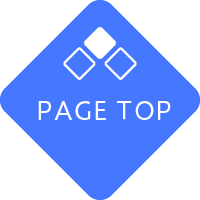To all students
You can start using it immediately by logging in. Please refer to the "How to use Gmail" section below to log in.
To all faculty and administrative staff
To use Gmail, you will need to apply. Please refer to "Application Procedure for Faculty and Administrative Staff to Apply for Gmail" to apply.
Please read this before using our email service.
*Please check the following regulations by connecting to the campus network such as LEONET-WiFi or using the remote access service.
How to use Gmail (Google Workspace for Education Plus)
You can use it by entering your "Gmail address" and "password" from the Google web page, Gmail app, etc.
How to sign in
| ID | password | |
|---|---|---|
| student | ユーザID@ge.osaka-sandai.ac.jp ※ユーザIDは、ポータルシステムにログインするIDと同じです |
The first time, please use the initial password provided in the password notification letter. *From the second time onwards, you will need to use the password you set yourself. |
| Faculty and Staff | 利用申請後決定したID@ge.osaka-sandai.ac.jp | The first time, please use the initial password provided in the password notification letter. *From the second time onwards, you will need to use the password you set yourself. |
*The first time you log in, a password change screen will be displayed. Please be careful not to forget the changed password.
How to Use
How to register a phone number and email address for resetting your password and how to reset your password (initialization)
(Please be sure to do this) If you set a reset phone number or email address, you will be able to reset your password yourself if you forget it.
PW Reset
How to reset (initialize) your password if you have forgotten it
If you have forgotten your University Gmail password, you can reset it in two ways:
| Do it yourself (If you have already registered the above reset information) |
Request to Information Science Center (If reset information is not registered or cannot be used) |
|---|---|
| Please follow the steps in the manual (p.2). | (For students) After logging in to the portal system, please apply from “(13) Gmail Password Reset” in the “Various Links” menu on the left. After applying, your identity will be verified and your password will be reset to your initial password. Applications can be made from anywhere, on or off campus. *If you are unable to apply, please contact or visit Office of Information Science Center (5th floor, Main Building). (For faculty and staff) Please contact or visit Office of Information Science Center (5th floor of the main building). |
Google services
Use of Google services
Since University Gmail is a Google account, you can use various Google services other than Gmail.
| service | Reference URL | supplement |
|---|---|---|
| Google Drive | How to Use | Store, share, and collaborate on files and folders from your mobile device, tablet, or computer. There is a capacity setting for Google Drive. Please check the following. |
| Google Meet | How to Use | It is possible to host video conferences. However, Enterprise features (recording, live streaming, etc.) will only be available to faculty and some administrative staff. |
*Please note that some functions cannot be used with a university Gmail account (e.g. services that require payment, Google Drive (shared drive), Gemini, etc.).
If you wish to use this service, please switch to your personal Gmail account.
| Google Drive capacity usage *1, 2 | GoogleMeet Enterprise function (-unavailable 〇available) | |
|---|---|---|
| Current Students | 15GB | - |
| Clubs | 100GB | - |
| Alumni (society)※3 | 0GB | - |
| faculty | 150GB | 〇 |
| Staff | 100GB | * Must be declared at the time of application |
*1 In July 2022, Google announced that they would be setting limits on Google storage capacity for each organization. The capacity is set to prevent problems with classes and work. (You can check your current capacity here.)
*2 If you exceed the limit, you will not be able to upload to Google Drive (including Meet recordings). You will also not be able to create new files in Google Docs, Spreadsheets, etc. Please delete unnecessary files in Google Drive. (Please also empty the trash.)
*3 Graduates (alumni association members) can continue to use University Gmail only if they have completed the renewal procedure. Please see "Usage period for University Gmail" below.
Other Google services (such as Google Drive) cannot be used.
Regarding the period of use for University Gmail
| Usage period | Handling after the end of enrollment | |
|---|---|---|
| student | Only during enrollment period | You can continue to use University Gmail as an alumni association member even after graduating or completing your course. However, to continue using the service, you will need to complete the renewal procedure. The renewal procedure can be done by "Registering as an Alumni Association Member" when graduating or completing your studies.If you do not complete the renewal procedure, your University Gmail account will be deleted. Please note that once deleted, the data cannot be recovered. You will only be able to continue using University Gmail; other Google services (such as Google Drive) will not be available. Please refer to "On-campus services after graduation/completion" and download the necessary data. |
| Faculty and Staff | Only during enrollment period | After your enrollment period ends, your registration will be deleted. |
*If your student ID number changes due to transfer, enrollment, going on to graduate school, etc., your email address will also change.
FAQ
(Reference) Regarding email creation
Input fields for creating email
| address | Please enter the recipient's email address. |
|---|---|
| Cc (copy) | If you want to send the same email to someone other than the intended recipient, please enter that email address. |
| Bcc | The destination email addresses entered in the To and Cc fields will be displayed in all received emails, but if you do not want the recipient to know that there are other recipients or their email addresses, enter those email addresses in the Bcc field. Email addresses entered in the Bcc field will not be displayed to the recipient. |
| Reply-To | Reply-To When the recipient replies to the email you sent, it will be sent to the address specified in the reply-to field. Normally, you do not need to enter anything here, but if you want to change the reply-to field, enter it here. |
| Subject (Title) | Enter the subject of your email. |
| Text | Enter the body of the email. |
Manners
- Please write your name correctly.
- State the requirements first. Keep the content concise and break it into appropriate lines for easy reading.
- Please write politely. Please do not write anything that could be considered slanderous.
- Keep the attachment small. If the attachment is large, the recipient may not be able to receive it.
- Please do not use device-dependent characters or half-width katakana (from the Ministry of Internal Affairs and Communications - Web Accessibility).