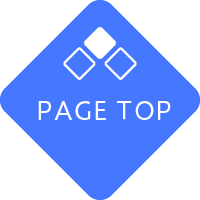How to set up University System Services
How to set up systems and services provided by the university
We provide a manual on how to set it up and a link to the relevant Information Science Center website.
LEONET Wi-Fi (Wi-Fi)
Sandai Mobile (smartphone app)
Install the app and log in.
Portal System
Use an internet browser to log in.
Microsoft Office (Office365)
You can use it free of charge while you are a student. You can install the Office 365 app on your PC or use it from your browser.
WebClass (educational support system)
Use an internet browser to log in.
University Gmail/Google Services
Log in using an internet browser or app.
Other (if necessary)
ICT literacy guidance materials
This is a document used in the 2025 ICT Literacy Guidance. (When viewing, you will be asked to log in with your university Gmail account. If you are logged in with your personal Gmail account, please log in again with your university Gmail account.)
How to use your essential PC safely
How to use your essential PC safely
We will introduce things to be careful of to use it safely and recommended actions to take regularly.
Use supported OS and software
There is a support period for operating systems and software. After the support period ends, security updates will no longer be provided and you will be using the software in a dangerous state. Be sure to use supported software.
Install antivirus software and update it to the latest version
Windows comes with an antivirus program called "Windows Defender" installed as standard. Make sure you know how to use it. Make it a habit to check whether it is updated to the latest version and whether any threats are found during scans.
Update your OS (Windows updates)
Windows updates (Windows Update) are provided to protect your OS from unauthorized access and cyber attacks. If you are notified of an update, update it to use the latest version of the OS.
Back up your important data
You never know when your PC might break down, so be sure to save important data such as assignments and reports to cloud services such as Google Drive or OneDrive, or to external media (USB).
Use the software in accordance with the license terms and conditions.
When installing software, the license terms will be displayed. Be sure to observe the number of installations and terms of use. Free software also has terms and conditions.
Do not install counterfeit, pirated or copied software
Installing illegally obtained software is a copyright violation. It may also lead to virus infection or unauthorized access. Always use genuine software.
Regularly conduct self-inspections regarding information security to check whether it is being used appropriately
Other notes
Please be aware that there have been many cases of people believing fake security warnings (support scams) displayed on their PC browsers and paying the fees.
How to use your smartphone safely
How to use your smartphone safely
Here are some tips to keep in mind for safe use of smartphones.
Update the OS and apps to the latest version and use the latest version of the OS and apps.
Using outdated devices without updating them will leave them vulnerable to vulnerabilities (security risks). Always update and use the latest OS and apps.
Use a supported OS
OSes have a support period. After the support period ends, security updates will no longer be provided and the OS will be used in a dangerous state. Regularly check the support period of the OS you use and use a supported OS.
Use apps downloaded from official websites. Do not download apps from fraudulent websites.
Download apps from official websites such as the Apple Store or Google Play. There may be fake apps that look like the real thing. Be sure to check the developer, provider, and reviews before downloading.
Set only the necessary permissions for apps. Delete apps that you do not use regularly and review their permissions.
When installing an app, always check the permissions you are asked to grant before granting them. Determine whether the app you want to install requires access to your contacts, camera, etc. If the app has unnatural permissions, it is safer to refrain from installing it.
Never open unsolicited emails (spam emails). Do not click on links (URLs) in unsolicited emails or posts on social media.
Do not open spam emails or attached files as you may be infected with a virus. After clicking the link, you will be directed to a malicious web page where you will be asked to enter personal information and the information will be stolen. Delete spam emails immediately. Even if you do click on a link, do not enter any information such as your ID, password, or credit card number if you are asked to do so.
The free Wi-Fi has been confirmed to be genuine. When using free Wi-Fi, do not enter any personal information.
When using free Wi-Fi, there is a risk that third parties may intercept (sneak a look at) your communications. There is also a risk that the contents of emails you send and receive, your ID, password, and other personal information you enter may be collected. Do not enter personal information. There are also fake free Wi-Fi services that look similar to genuine free Wi-Fi provided by stores. If in doubt, refrain from using it.
When using the university's Wi-Fi, be sure to read the network usage rules carefully before connecting.
When using the university's WiFi (LEONET Wi-Fi), please read the rules of use carefully.